The 8 Step Method to Supercharge Your Local SEO with Local Search Grid
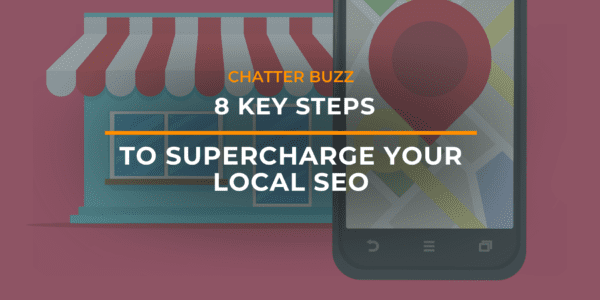
Local SEO has changed again in 2021… (and probably not for the last time).
We all work tirelessly on our digital marketing strategies, and we (like to) believe we have our local SEO down-pat.
However, in 2021 local search is evolving once again. (It’s GOOD news, stay with me)!
“Local Search Grid” has changed the game of local SEO.
It’s a new, sure-fire way to precisely track your local search engine ranking in a grid of different locations near your local listing.
Here you’ll learn more about Local Search Grid & how to leverage this technology to get a competitive advantage in the world of local SEO.
How does Local Search Grid Help My Local SEO?
Local Search Grid is a new tool from Bright Local, used to make local SEO tracking & optimization a breeze. According to Bright Local, “Local Search Grid visualizes rankings across multiple different search locations on an easy-to-understand, map-based dashboard.”
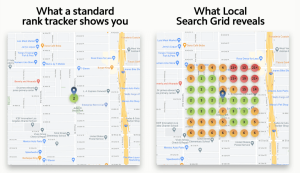
Local SEO is shifting from a focus on one geographic location to focusing on multiple locations at once. For example, your search rankings may vary wildly 3 miles from your business location as compared to just 1 mile away.
This tool allows users to see keyword rankings, spam alerts & more from a variety of locations on the map. This allows for a more comprehensive local SEO analysis, giving you a competitive advantage.
Even though this is an incredible tool to have access to in 2021, it’s important to know how to use it to leverage the results you’re looking for.
Want to see how it works right? Let’s explore the 8 essential steps to using this local SEO software to maximize performance.
1. First, Set Up Your Local Search Grid Report to View Local SEO Results
To start, you’ll enter the name of your business, the keywords you’d like to track, and the map criteria.
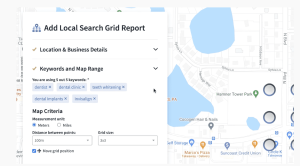
Seems simple right?
Well — it is!
Now you can take a look at how your business ranks in the areas you selected. You may notice a series of different colored markers on the map.
Next let’s look at what these markers mean, and how to compare results between locations.
2. Now You Can Compare How Your Business Ranks in Each Local Search Location
The number on each marker shows what position your listing ranks for in that specific area on the map.
The green markers represent a high amount of local search traffic, the yellow represents a medium amount and the red represents very little traffic.
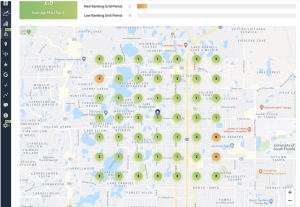
You’ll also notice the red markers are typically further out than the yellow markers, while the green markers are the closest.
Do you see where I’m headed with this?
Typically, the farther the search is from your business location, the lower the traffic will be. However, you can improve these results! (Keep reading and you’ll find out how.)
For anyone working with local SEO, this new, detailed approach is a breath of fresh air! You can now make more informed decisions about what areas you’re getting your local traffic from & what areas may need improvement.
You may be wondering how to view individual keywords using this tool and optimize your listing accordingly.
Let’s find out how!
3. Use the “Map Rank” Metric to Determine Your Local Rankings for Individual Keywords
Now, we’ll explore how to go about rank tracking for individual keywords.
All you have to do is click the keywords at the top of the map, and you’ll be able to see results for each individual keyword.
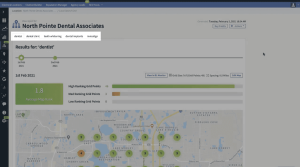
This will allow you to have a very in-depth view of what keywords are ranking in what areas on the map. You’ll now have an opportunity to catch any unexpected problems with your keywords and resolve them based on location.
This is game-changing for Local SEO because previously marketers were implementing a local SEO strategy for only one location. Now you can customize the keywords you want to target based on more specific areas that you’d like to reach.
The trick to Local Search Grid is to use the data you’ve collected to make more informed decisions about your local listing.
4. Learn How to Use This Data so You Can Improve Your Rankings
Now let’s put this newly obtained data to use!
By scrolling down you can view a full list of competitors in your selected area. Be sure to take a look at the following sections for each competitor:
- Avg Rank
- Reviews
- Ratings
- Category (What is the company’s primary service?)
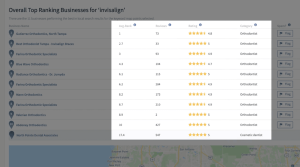
These will all factor into determining how much traffic you are getting in the selected area.
If you’re not ranking well across the grid for a keyword, it’s likely that the keyword you’re targeting is not the best fit for that geographic area. To save you a headache, you can take a look at what category your competitors are ranking for and match it!
For example, if you’re a company in medical services offering “Sexual Health Therapy”, but all of your competitors are calling it “Testosterone Replacement Therapy”, then you may want to consider renaming that service category. This will allow you to be more competitive in search engine results pages (SERPs) for that more lucrative keyword!
Now that you know how to increase your keyword ranking, what can you do to prevent profiles that use spam-like tactics from getting in the way?
5. Stop Spam-Listings in Their Tracks!
Have you ever seen a spam listing that’s hurting your organic traffic? We’ve all been there!
You can now easily view listings that Google may consider to be spam & report them using the Local Search Grid. Remember; spam listings can often be found by looking for one of the following signs:
- Special Characters
- Location in Listing Name
- Keyword Stuffing
See if you can notice what’s wrong with this fictional listing based on the criteria above.
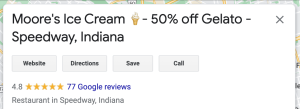
To report a listing as spam, scroll down to competitor listings and click the report button on the far right of the spam-listing. Reporting spam-listings will create more room for quality listings (like yours)!
6. You Should Also Check Your Own Google Listing for Spam Warning Signs!
Even if you’re a seasoned SEO pro, it’s still a good idea to make sure Google will not flag your listing as spam.
The same guidelines from step 5 apply here. So take a look at those again and use them to check the quality of your own listing!
You’ll also want to make sure that your listing details match what’s on your website, otherwise, you could see a drop in ranking for your keywords.
For example, the services you include in your listing should be the same as the services you listed on your website. If your website includes a services list with TRT, Vitamin Injections, and medical weight loss, then those same services should be on your local listings.
Now that you know the basics of this tool, you’ll want to check it regularly to stay informed!
7. Don’t Forget to Check the Local Search Grid Regularly to Stay at The Top of Customer’s Minds (and Their SERPS)!
So if you optimize your local SEO using the newly found data from this local SEO software, can you set it and forget it?
No! It’s important to monitor the local search grid tool regularly to make sure that you are not losing rankings. Looking for trends in customer behavior based on location can also guide the rest of your marketing efforts, so it’s best to do this regularly!
8. Export Branded Reports with Local Ranking Data to Prove Your Progress
Now that you’ve accessed the data we need about your local listing, you may want to create a report to share and print with clients or coworkers.
So let’s get to it!
Just click the “actions button” in the upper right-hand corner & then click “view external report”. Now you have a shiny new report to show to those who are involved with your project!
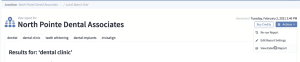
The visual nature of Local Search Grid is helpful in explaining to others exactly what areas are ranking highly for your chosen keywords.
So now all that’s left to do is to go try Local Search Grid for yourself and level up your local SEO game in 2021, as we’ve done at Chatterbuzz!
Simplify Local SEO with Local Search Grid!
So what’s the main takeaway?
Well, as marketers we just got an edge up on our local SEO in the form of Local Search Grid, and we should all take advantage of it using the steps and tips listed above!
More data means higher-precision marketing campaigns, and who doesn’t like that?
At Chatterbuzz, we always love to hear your feedback! Personally, I want to know YOUR take. Are tools such as this one going to change the game of local SEO? Leave a comment with your future predictions!
The Local Search Grid from Bright Local is a great resource for your local SEO, but if you need hands-on help with your marketing, you can always contact an agency like Chatterbuzz for help with your comprehensive digital marketing needs.